How To Import SOLIDWORKS Part/ Assembly Files Into Ansys
- Chern Jiek
- Sep 12, 2022
- 1 min read
Updated: Mar 14, 2024

Due to the many queries on how to import SOLIDWORKS part (or assembly) files into ANSYS (most likely due to the upcoming Team Challenge 2 :D), we have decided to write yet another ANSYS-related post! Two in a row! Woohoo!
For ANSYS to be able to open your CAD files, you must configure it to properly interface with the CAD software.
This could be done during installation but if you happen to miss it, no worries! Just follow the steps below.
These steps are applicable for other CAD software (Creo, NX, etc.) as well if you are using a different CAD software.
Step 1 Run ProductConfig

(i) ProductConfig can be found inside the folder where ANSYS was installed.
(ii) Might have a different name if you are using an older ANSYS version (Configuration Manager)
Step 2 Click Configure Products & CADs

Step 3 Select INTERFACE for the CAD software that you need ANSYS to run then click NEXT
For example, if you need ANSYS to be able to open and edit SOLIDWORKS files, make sure SOLIDWORKS Geometry Interface is selected.
Step 4 Wait and Exit (if you are running a different ANSYS version refer to the second screenshot below)


(the screenshot is only applicable for older ANSYS versions)
Step 5 Test inside Workbench
(i) Import into Geometry your CAD file
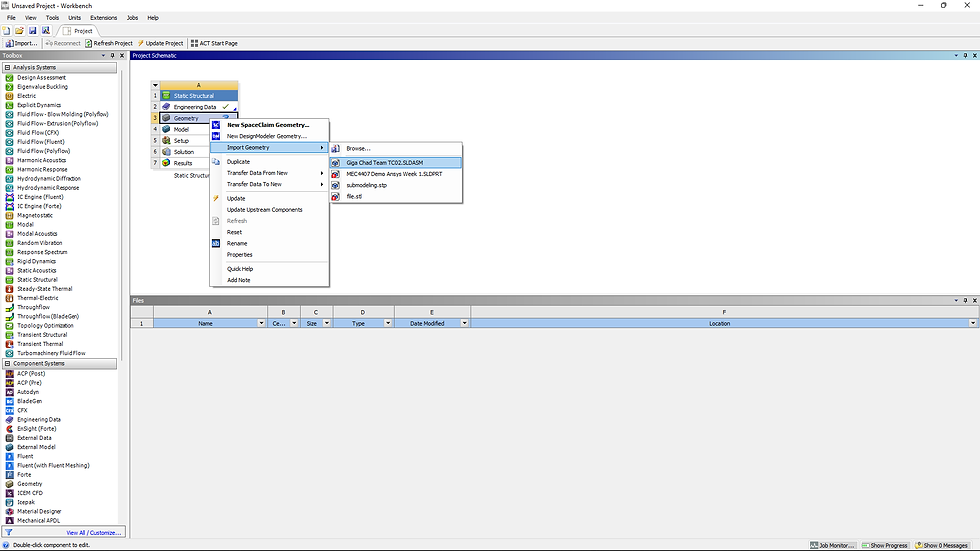
(ii) Right-click and edit the geometry (for this example we are using Design Modeller you are free to use SpaceClaim if that is preferable)

(iii) Click generate and if there is no error well done!



If you are working with line bodies and intend to import them into Ansys, there is an additional step you need to perform beforehand. We have provided a detailed guide on this process in our latest post titled "How to Import Line Bodies from SOLIDWORKS to Ansys".
If you are still getting an error after doing the steps above, you might want to read this post here:
https://www.senpaicorner.com/forum/software-support/error-warning-despite-configuring-cad-in-ansys