Guide: Choosing the Best CPU (Processor) for SOLIDWORKS
- Chern Jiek
- Mar 9, 2024
- 5 min read
Updated: Mar 14, 2024
Introduction
In our previous two posts, we discussed the essential components required to run SOLIDWORKS on your computer: the GPU and RAM. In today's post, we will provide a more detailed analysis of the most critical component of your computer - the CPU.
The CPU is the central processing unit of your computer that performs all the necessary data processing and calculations required by SOLIDWORKS. It is responsible for executing instructions and running applications on your computer. It is like the brain of your computer, and its performance significantly impacts the speed and efficiency of your system.
After the GPU, the CPU is the most expensive part of your computer. Therefore, choosing the right CPU that will provide the best value for your money is vital. While we could recommend buying an i9-14900K, we aim to provide a comprehensive analysis to help you make an informed decision. Towards the end of this article, we will also show you how to benchmark your rig to find out if it is SOLIDWORKS ready.
Let's start by looking at the official system requirements for the processor.

If you thought the GPU and RAM requirements were vague, good news! The CPU requirements for SOLIDWORKS are entirely omitted from the official website. Therefore, we must look to benchmarks to determine the best processor (CPU) for running SOLIDWORKS.
More Cores or More Clockspeed?
When evaluating performance in SOLIDWORKS, it's essential to consider several factors, including the number of CPU cores and clock speed. Although having more cores can generally lead to better performance, the actual impact on performance can vary widely depending on the type of application being used. For instance, some applications may benefit more from higher clock speeds or faster memory, while others may rely more on having more cores, as can be seen in the two examples below:
CAD (Part Modelling or Assembly)
Puget Systems in-house benchmarks indicate that having more cores on a system may not necessarily result in higher performance in SOLIDWORKS, as the software is not optimized to take advantage of multiple cores. They found that an 8-core Intel Core i9-9900K took only 116.5 seconds to rebuild a complex assembly in SOLIDWORKS, while a 10-core Intel XE took longer at 138.9 seconds.

A similar story can be seen on the Ryzen side, where there was minimal variance in time to rebuild for an AMD Ryzen 9 3950X 16-core or an AMD TR3990X 64-core (102.4 seconds vs 112.5 seconds). There is something more at play here than just CPU cores.
Based on the benchmark, at least for CAD applications, more cores do not result in better performance. Digging into another of Puget's earlier tests, they found that the processor's clock speed affected the performance of general modeling tasks more than the number of threads on a processor.

You can also see in their rebuild test a quad-core i7-7700K clocked at 4.2 GHz beat a 10-core i7-6950X clocked at 3.0 Ghz, giving further credence to that clocked speed, and no more cores are needed for general modeling tasks.
This is corroborated by CATI [Computer Applications Technology, Inc.], which claims every 0.5 Ghz increase in clock speed translates to a 7.5-9% increase in performance.
However, that is not to say that cores do not play any role in CAD applications. CATI found that when going from the duo-core to the quad-core, performance increased by 12%. This goes a long way to explain why SOLIDWORKS recommends at least a quad-core processor, and CATI says that while running SOLIDWORKS on a duo-core CPU is possible, you must turn off all other applications.
Regarding multitasking, CATI found that running another application with SOLIDWORKS required five cores instead of 4 to achieve the same performance level. It would be interesting to see if running another intensive application in the background would affect these benchmarks. However, this will require further study.
Also, in the real world, a typical day for an engineer using SOLIDWORKS includes using software to perform simulation, analysis, and rendering. While four cores is the minimum recommended for SOLIDWORKS, that isn’t enough for many engineers, as we will see in the next section.
CAE (FEA Simulation and Flow Analysis)
In SOLIDWORKS Simulation, having more cores does provide an advantage in both Flow Simulation and FEA Simulation, as shown by Puget's benchmarks.
In the benchmark above, the 10-core processor Intel Core i7-6950X makes a comeback
by being faster than the Quad Core i7-7700K in Flow Simulation (114.7 vs. 115.3 seconds) and FEA Simulation (106 vs. 133 seconds) despite the clock speed advantage of the i7-7700K.

Similar findings were discovered by CATI, where they showed in a linear static analysis test an i9-12900K with 16-cores, beating all other 4-core and 8-core processors. So those of you with your beefy 12-core CPUs, do not throw your rigs out yet as performance increases with more threads, the more complicated your task gets in SOLIDWORKS.
Rendering
Rendering using PhotoView 360 is a task that benefits from high core count processors, but unlike FEA simulations, it is incredibly efficient and scales exceptionally well. The benchmarks below show that all the Threadrippers are doing extremely well, beating their lower core count Intel counterparts by a significant margin. Puget even found the 64-core AMD TR 3990X to be 4.3 times faster than a quad-core 9700K!
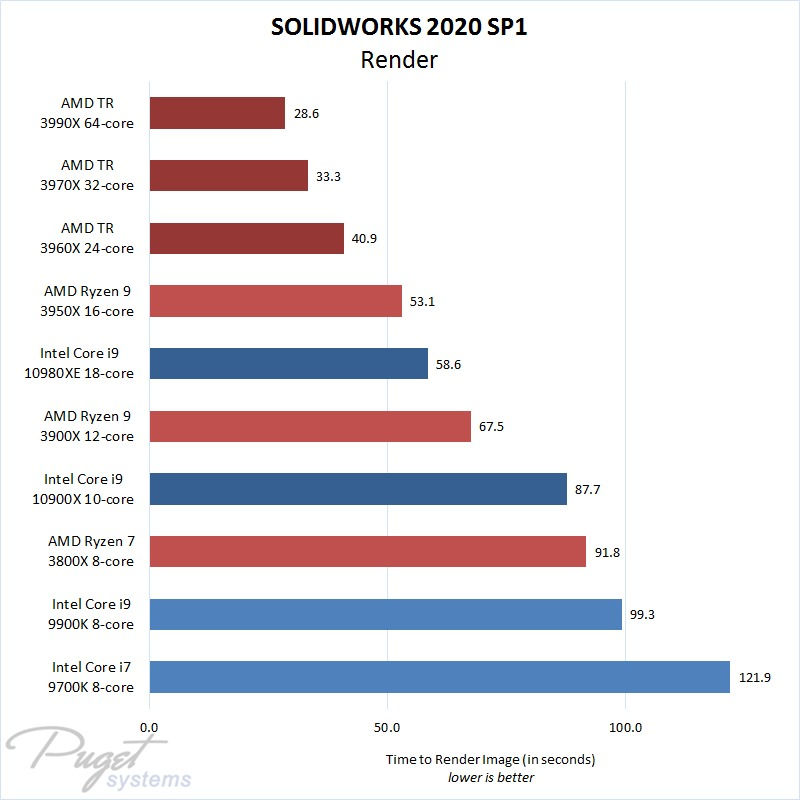
CATI's researchers also tested the effect of multiple cores on engineering tasks using ray-traced rendering in PhotoView 360. The four-core processor took over four hours to complete rendering, whereas the 12-core processor finished in just over an hour, resulting in a four-fold increase in performance. This highlights how multicore processors can significantly enhance rendering tasks. If you do a lot of rendering, the processors' speed can easily outweigh their slower performance in other areas simply because of how long rendering often takes.
Online virtualization
The graphs presented at 3DExperience World 2022 demonstrated that running applications on the cloud requires a higher clock speed than running the same applications on a local machine. This is because cloud computing utilizes remote servers accessed over the internet, which can introduce latency and cause processing delays. Therefore, it is essential to consider the clock speed of the server when deciding whether to run an application on the cloud or on a local machine. If you plan to run SOLIDWORKS online, you should take note of this.

SOLIDWORKS Inbuilt Benchmarking System
Are you curious to discover the true performance capabilities of your PC? Look no further than SOLIDWORKS' in-built benchmarking tool! This tool can help you test the limits of your computer's processing power and identify any areas requiring upgrades or improvements.
The benchmarking process is quick and easy, and the results will provide valuable insights into your PC's performance. To learn how to use the benchmarking tool effectively, check out the video below. Once you've completed the benchmark, don't hesitate to share your results with our community on the forum. We'd love to hear how your PC stacks up against the competition!
So, what is the best processor (CPU) for SOLIDWORKS?
Based on all the evidence we have seen so far, if you're interested in using SOLIDWORKS for CAD purposes only, a quad-core processor should be sufficient. However, we recommend using a hexacore processor if you intend to multitask. A good choice would be the i5-14500HX for mobile processors or the i5-14600K processor. Both CPUs can be overclocked to improve performance as well. On the other hand, if you plan to use SOLIDWORKS for simulation, you'll need an 8-core or 10-core processor such as the i7-10870H or better. For those who want to render, the sky's the limit, and even the i9 processors or Threadrippers are worth considering.
References:
Puget Systems (2017). Intel Core i7-7700K & i5-7600K Performance in SOLIDWORKS 2017. Retrieved from https://www.pugetsystems.com/labs/articles/SOLIDWORKS-2017-Intel-Core-i7-7700K-i5-7600K-Performance-881/
Puget Systems (2020). SOLIDWORKS 2020 SP1 CPU Performance. Retrieved from https://www.pugetsystems.com/labs/articles/solidworks-2020-sp1-cpu-performance-1681/
Boxx Technologies, Inc. (n.d.). Maximizing SOLIDWORKS Performance. Retrieved from https://www.boxx.com/Files/Files/WhitePapers/CATI_White_Paper.pdf
Computer Applications Technology, Inc. (CATI). (n.d.). A SolidWorks Certified Mobile Workstation Without a Discrete GPU. Retrieved from https://www.cati.com/blog/a-solidworks-certified-mobile-workstation-without-a-discrete-gpu/
Boxx Technologies, Inc. (n.d.). CATI White Paper. Retrieved from https://www.boxx.com/Files/Files/WhitePapers/CATI_White_Paper.pdf
Comments